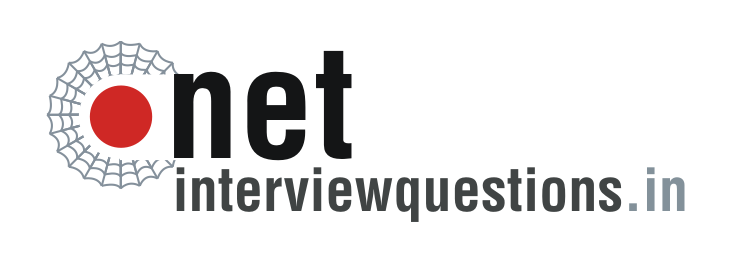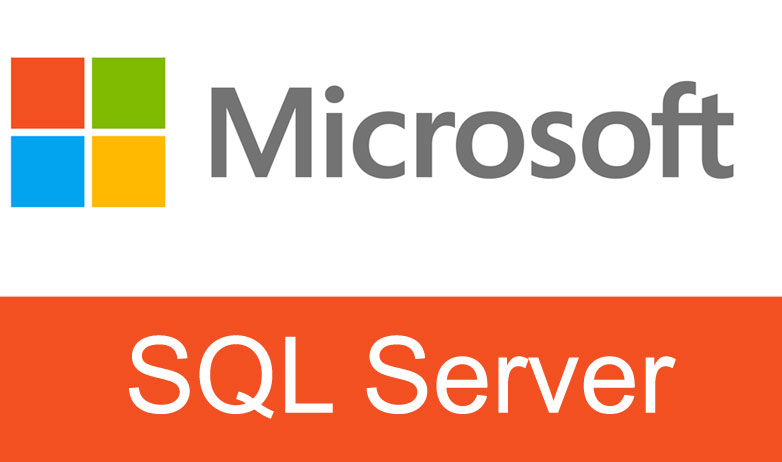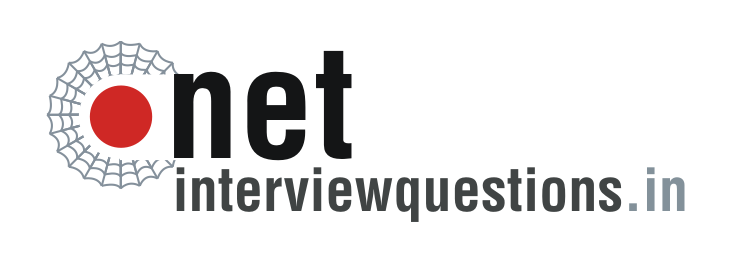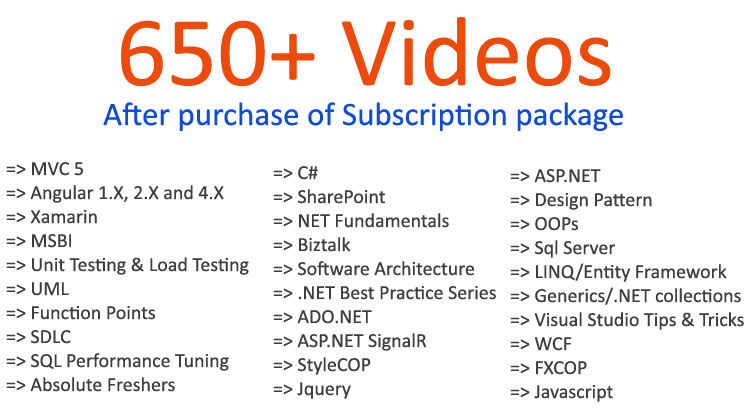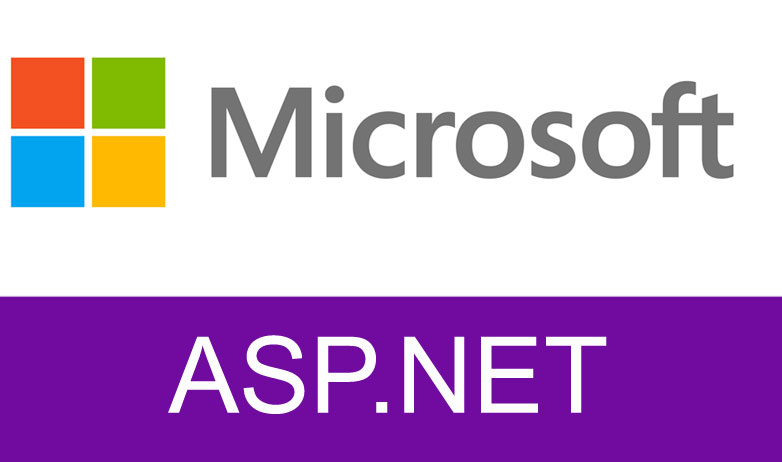
- By Shiv Prasad Koirala
- Sep 12th, 2013
- 2104
- 36
What is Jquery ? ( ASP.NET Jquery interview questions with answers)
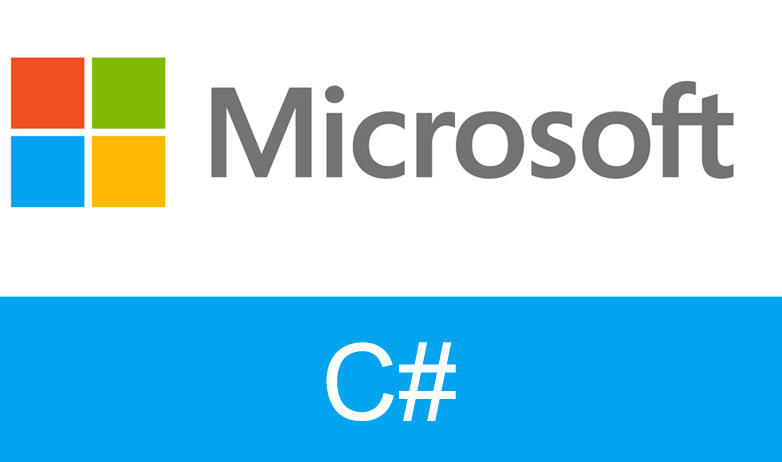
- By Shiv Prasad Koirala
- Jun 20th, 2012
- 1811
- 36
C# threading interview questions: - What is the difference between
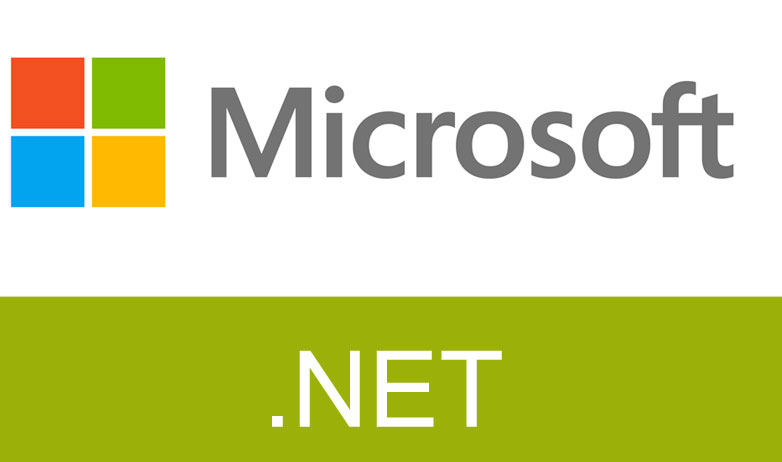
- By Shiv Prasad Koirala
- Mar 18th, 2014
- 324
- 36